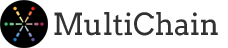Deploy MultiChain nodes in the Microsoft cloud with direct support
Our MultiChain apps for Microsoft Azure allow you to easily deploy a MultiChain node in a dedicated virtual machine, hosted in one of Microsoft Azure’s secure data centers. MultiChain on Azure comes with a built-in secure https proxy and web-based dashboard for easy integration and management. The virtual machines and nodes are under your full control, but include direct support from us when you need it. All billing is performed through Azure – click to view pricing or the support agreement.
To get started with MultiChain on Azure, please follow the instructions below:
1. Ensure you are logged in to the Microsoft Azure portal.
2. Click the MultiChain Community or MultiChain Enterprise app as appropriate.
3. Click ‘Get it Now’, ‘Continue’ if a confirmation box appears, and then ‘Create’.
4. Fill out all of the fields on the subsequent tabs. Note that the ‘Admin username’ and related fields in the ‘Resources’ tab, as shown immediately below, are for logging in to the underlying server via SSH (after enabling SSH access via the Azure portal).
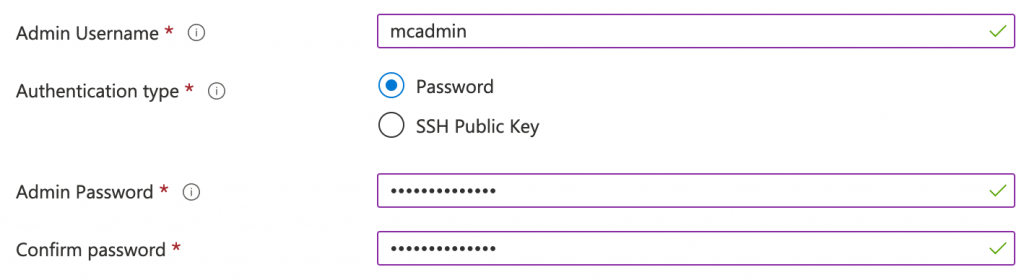
By contrast, the ‘RPC username’ and related fields in the ‘MultiChain Configuration’ tab, as shown below, are for accessing the node’s JSON-RPC API and the web-based dashboard. Be sure to note the values you enter into both sets of fields.
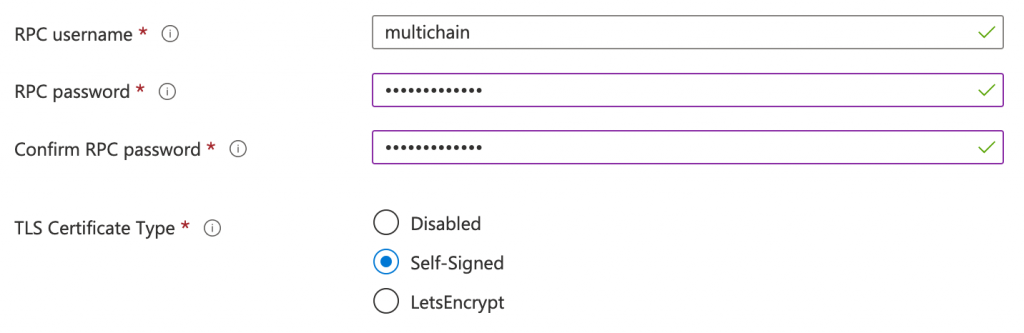
If you have any questions about these or other configuration fields, click the ![]() icon next to each field, ask here or contact us.
icon next to each field, ask here or contact us.
5. Click ‘Create’. After a few seconds you should be taken to an Azure page showing the deployment in progress. Deployment may take up to an hour, most of which is spent ensuring that the underlying Ubuntu Linux operating system is up to date.
6. When deployment is complete, click the ‘Outputs’ tab on the left to view various credentials and access points for the node:
- The dashboard is the address of the web-based dashboard for starting and stopping the node, monitoring its state, managing licenses (MultiChain Enterprise only), and upgrading MultiChain versions. It uses the https protocol and requires the RPC username and password entered during configuration.
- The rpc-endpoint is the address to use for JSON-RPC API requests to the node, using the https protocol on port 443. It requires the RPC username and password entered during configuration. This address (without the https:// prefix) can also be used for SSH access.
- The p2p-endpoint is the node address, which allows incoming peer-to-peer connections from other nodes in the network.
- The certificate is the base64-encoded certificate used to serve all https requests.
- The initial-multichain-address is the first MultiChain address created by the node, used by default when connecting to other nodes.
7. To enable detecting and installing new MultiChain versions, open the dashboard and click ‘Complete installation’. Once installation is complete, you can click buttons to download the latest MultiChain version, stop the node, install the new version, and then restart it.
8. If you are using MultiChain Enterprise, a license code is required to activate the node’s full functionality. Open the dashboard and copy the large blob of data shown, then include this blob in a message sent via our contact form and we’ll take you through the rest of the process.
9. To open up SSH login access to the virtual machine hosting the node, navigate to the resource group for the application within the Azure portal. Click on the ‘Network security group’ resource, then ‘Inbound security rules’ on the left, then the ‘SSH’ rule. In the panel that appears on the right, click ‘Allow’ under ‘Action’ and then ‘Save’. For SSH access, use the admin username and related credentials entered during configuration.
10. To access the MultiChain command line within the server, enter the following after logging in via SSH:
sudo -s
su multichain
multichain-cli [chain-name] -rpcport=7999
The [chain-name] should be the blockchain name entered during configuration, which is also displayed at the top of the dashboard.